Screen Recording with Uptooda
In nightly builds of Uptooda, screen recording is available using ffmpeg or DirectX.
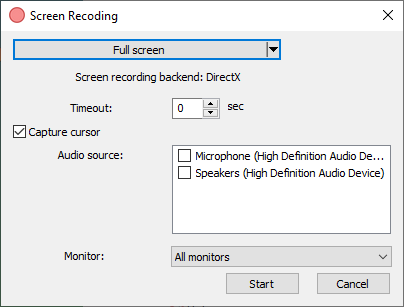
DirectX Method
By default, recording uses H.264 codec and AAC audio. It's possible to record audio from audio outputs and select multiple audio sources simultaneously.
Requires Windows 8 or newer.
FFmpeg Method
FFmpeg version 7 or newer is recommended.
1. Install ffmpeg (Essentials) for Windows 7 or above (64 bit)
https://www.gyan.dev/ffmpeg/builds/
- Win7 (32 bit and 64 bit):
https://github.com/kusaanko/FFmpeg-Auto-Build/releases
2. Set the path to the ffmpeg.exe file in Image Uploader settings ("Screen Recording") or add the path to the folder containing this file to the PATH environment variable.
3. To record desktop audio, install virtual devices Recorder-devices-setup.exe (part of ShareX program)
After installation, select in Image Uploader settings
Audio source: virtual-audio-capturer
If it's not visible in the list, make sure you're using Image Uploader with the same architecture as your Windows (64 bit or 32 bit).
- Video source ddagrab (Desktop Duplication API), available in ffmpeg 6+, requires Windows 8 or newer.